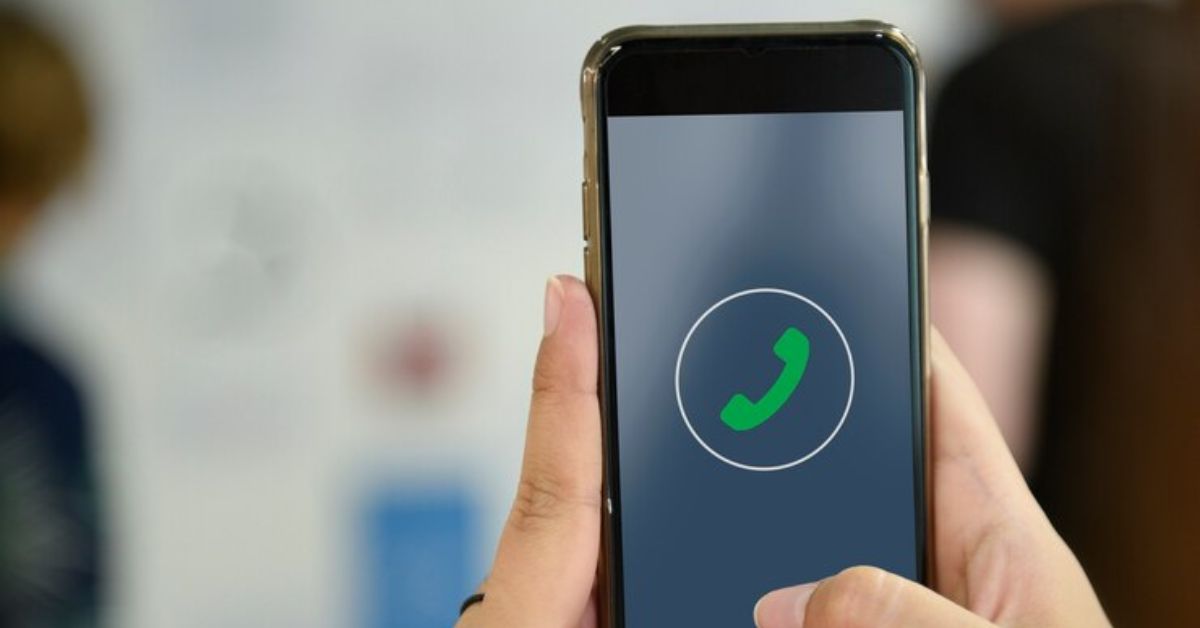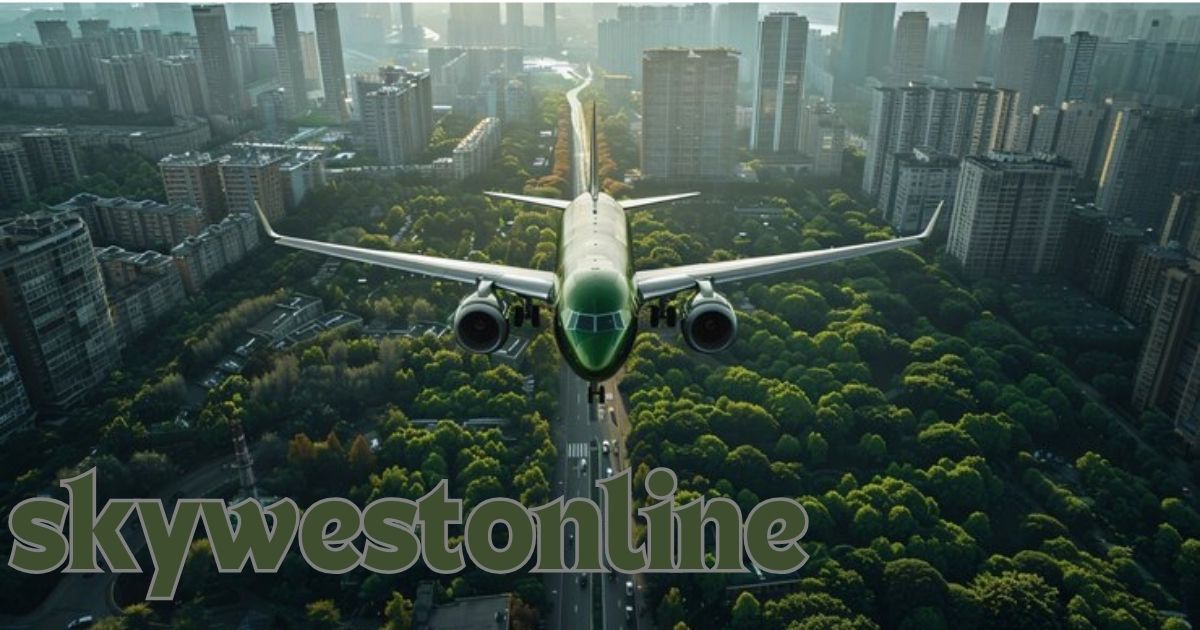Installing MB WhatsApp: A Step-by-Step Guide
MB WhatsApp is a third-party modification of the popular WhatsApp messaging app, offering users enhanced features and customization options. However, while the additional functionalities can be appealing, using a modded app like MB WhatsApp involves certain risks. This guide provides a comprehensive, step-by-step approach to installing MB WhatsApp safely, helping you minimize security concerns while enjoying an enriched messaging experience.
What is MB WhatsApp?
MB WhatsApp is an unofficial version of WhatsApp that is not endorsed by WhatsApp or Facebook. It provides extra features such as customizable themes, extended privacy options, and increased limits on media and message sizes. However, it’s important to recognize that using this version may come with its own set of risks.
Pre-Installation Considerations
- Legal and Security Risks:
Using MB WhatsApp may violate WhatsApp’s terms of service, potentially leading to an account suspension or ban. Since it’s not available on official app stores, it may not adhere to the same security protocols and could be vulnerable to malware. - Data Backup:
Always back up your chats before switching to any modified app. This can be done by going to WhatsApp > Settings > Chats > Chat Backup > Back Up. - Download from Trusted Sources:
Ensure you download the APK file from a reliable source to minimize the risk of malicious software being installed on your device.
Step-by-Step Installation Guide
Step 1: Enable Installation from Unknown Sources
To install, your device must allow installations from unknown sources.
- On Android: Go to Settings > Security > Unknown Sources and enable the option.
Step 2: Download MB WhatsApp
Use your web browser to search for a trustworthy source to download the APK file.
- Once located, download the APK to your device.
Step 3: Install MB WhatsApp
- Open your device’s file manager, locate the downloaded APK file, and tap it to begin installation.
- Follow the on-screen instructions to complete the installation process.
Step 4: Verify and Restore Backup
- After installation, open MB WhatsApp.
- Enter your phone number and verify it using the OTP sent to your device.
- If prompted, restore your chat backup to retain all your previous conversations.
Post-Installation Setup
- Customization and Configuration:
Explore settings to personalize themes, adjust privacy settings, and modify other features.
You can hide your online status, disable blue ticks, and configure notifications as per your preference. - Maintaining Safety and Privacy:
- Regular Updates: Always keep updated with the latest version from your trusted source to ensure vulnerabilities are patched.
- Monitor App Permissions: Regularly review and manage app permissions to prevent from accessing unnecessary information.
- Caution with Sensitive Information: Be mindful when sharing personal or sensitive data over, considering its potential security risks.
Conclusion
MB WhatsApp can offer an enriched messaging experience with features not found in the official app. However, it is essential to approach its installation and use cautiously. By following this guide, you can install safely while reducing security risks. Always be vigilant about where you download apps, back up your data regularly, and stay aware of the potential implications of using third-party applications.